The Virtual Wedding fair is upon us and after 400+ new requests and hundreds of booking slots booked it’s time you learned more about how the Get Hitched Video Conferencing tool works.
With every meeting booked, you have received an email with a video conference link. This is a unique link that will open the video conferencing system in your browser. If you are using a desktop, and we suggest that you do, you will not need to install anything but if you are going to use your mobile or tablet, then you will be alerted to download the app.
When you open the link in your browser you will be greeted by the screen below where you can see the couple and the supplier at the same time.
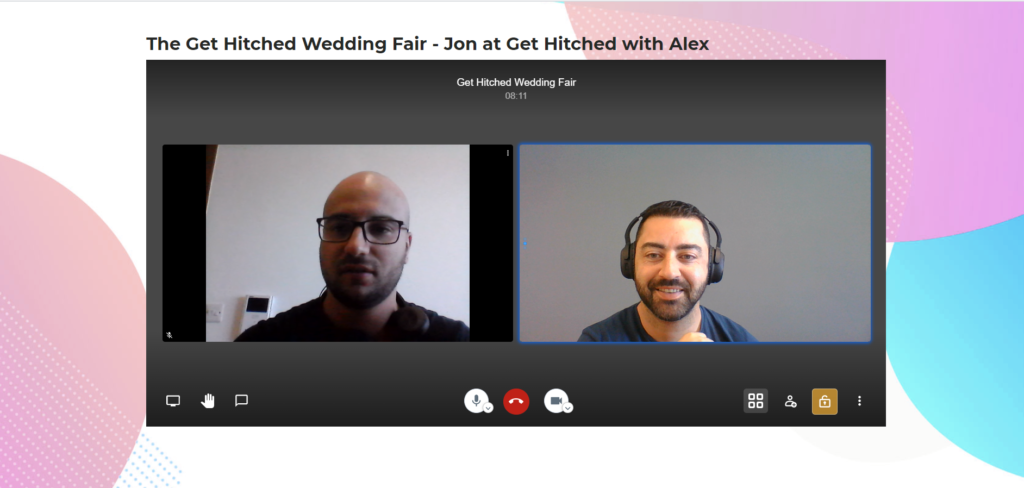
Permissions
Your browser might ask you to allow the use of your microphone and camera and of course, you must click on Allow it in order to proceed.
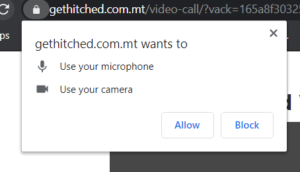
That’s pretty much it, very easy, right? All you need to do is click on the link and allow access to your camera. Let’s move on to the next steps.
Screen sharing
If you would like to show pricelists, PowerPoint presentations, photos or anything else from your screen, all you need to do is click on the share screen icon.
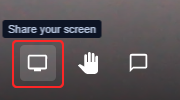
You can choose to share your entire screen or a particular window
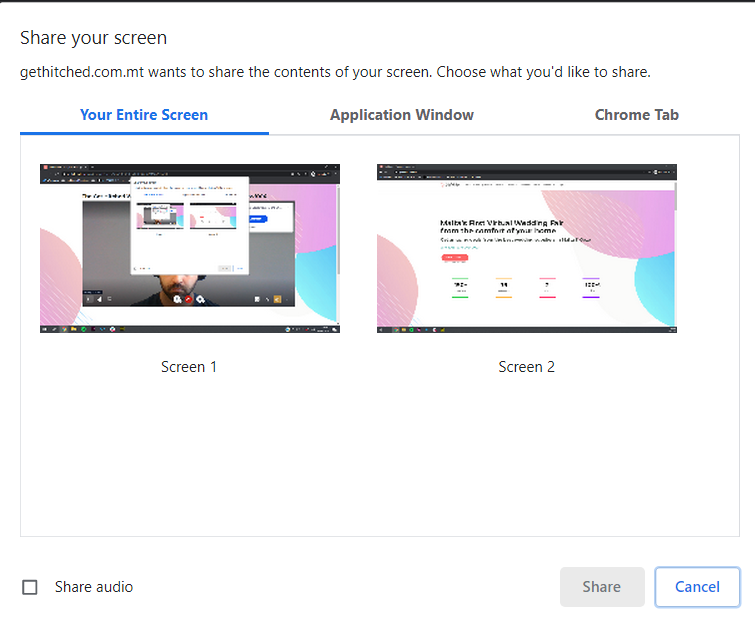
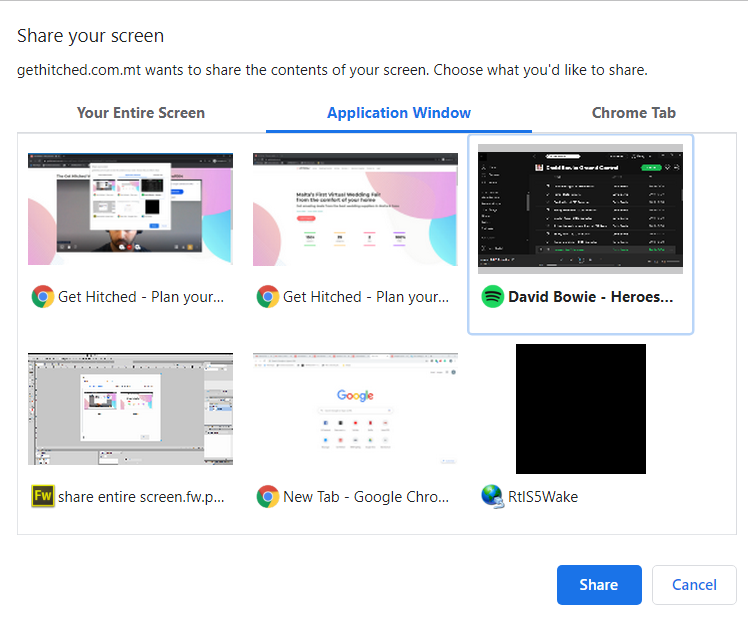
Chat Functionality
While this feature may not be used much, it’s good to communicate with someone in case there are any issues.
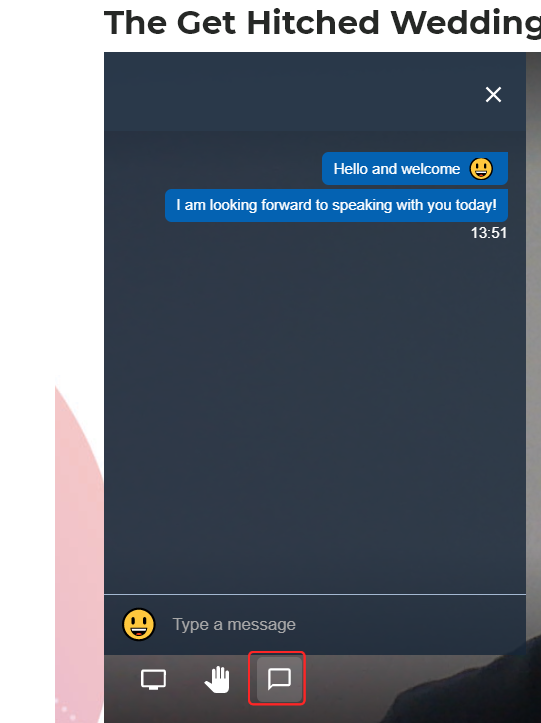
The rest of the icons are pretty standard for any video conferencing system. At any point, you can switch off your audio, your camera and when you are done you can hang up the call, either by pressing the red phone button or by closing the window.



Love this wedding fair ❤️ Very organised
Thank you Francesca, we’ve put our heart and soul into it and we’re glad you’re loving it 🙂